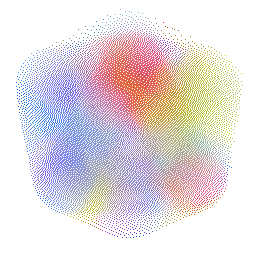Change your Username and Homepage
Navigate to /exocore/data/user.yml. Open the file in any text-editor (e.g. Notepad or TextEdit) and look for user_name: Remilia Corporation. Change this to whatever name you want to appear on the left sidebar.
Change your Homepage Content
In the same /exocore/data/user.yml file, you will also see welcome_header and welcome_subtitle. These control the title and subtitle that appear on your homepage.
On the root folder you will find index.md, this can be edited like any other article as your homepage with the addition of the title and header from the user.yml file. Make sure you keep the following frontmatter at the top of the markdown file:
---
layout: home
title: home
---
Change your Profile Picture
The profile picture that appears on the left sidebar is located at assets/img/pfp.png, you can replace this file with any .png. Note that it will be resized into a square.
Change your Social Media Card Image
The social media card that appears when your site is linked on social media sites like Twitter, Facebook, etc. is located at assets/img/card.png, you can replace this file with any .png. Note that a dimension of 1200x630 is recommended.
Make sure the site’s url is changed in /_config.yml in the next step for this image to appear.
Change your Site’s Title and URL
Navigate to /_config.yml to change the Title and URL of your exocore. All other settings can be left as is.
Change the Theme
The Exocore ships with multiple themes to choose from. Navigate to /styles.scss and look for the line that says //Uncomment one of the following lines to choose a theme:. To select a theme, remove // from the line of the theme you want to try, and add // to the previously active theme (“yotsuba” by default).
Optional: Password Protection
You can add simple password protection by going to your Netlify account, entering your site, going to Settings > Build & Deploy > Build Settings > Edit Settings and changing Build commannd from the default bundle exec jekyll build to:
jekyll build && npx staticrypt _site/index.html P@SSW0RD -o _site/index.html
This will password protect the homepage with P@SSWORD as the password – you can change this to anything you’d like. Note that this will only protect the homepage, users will be able to directly link to any other page and have access to the whole site.
Move on to using your exocore for further guidance.